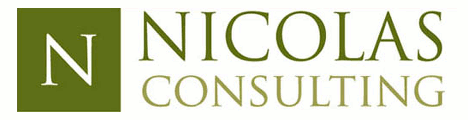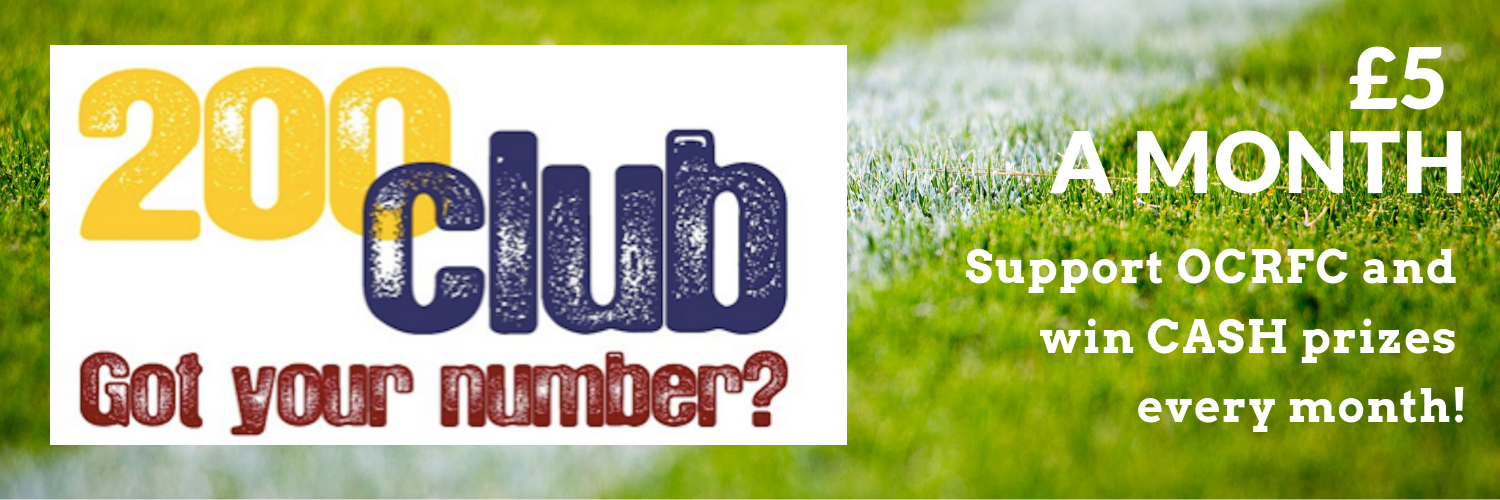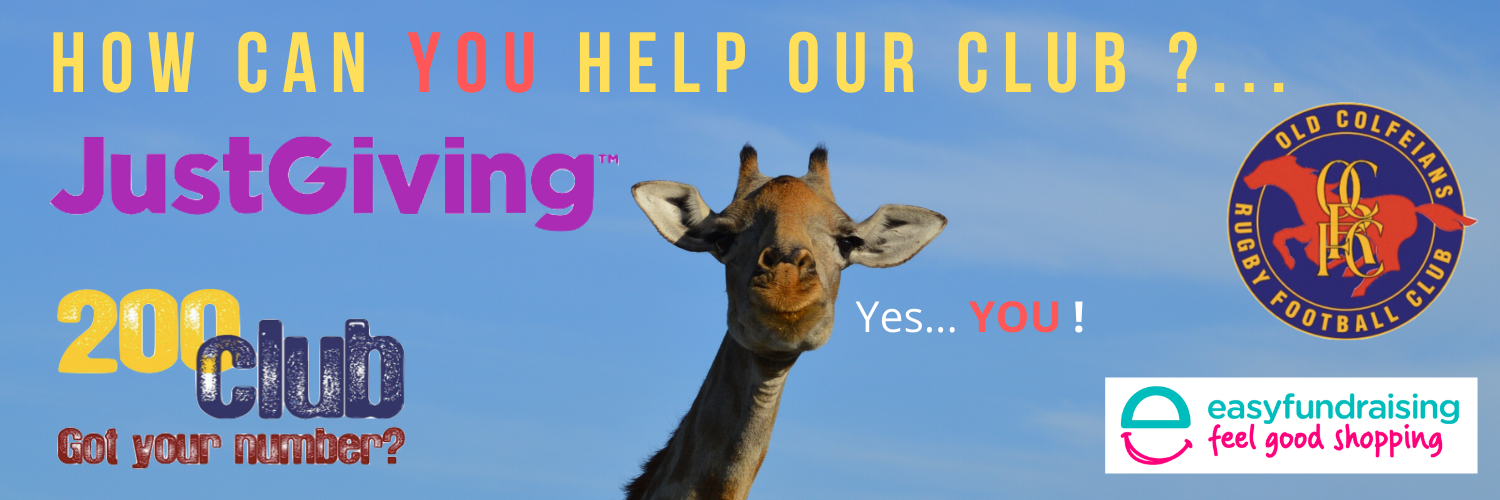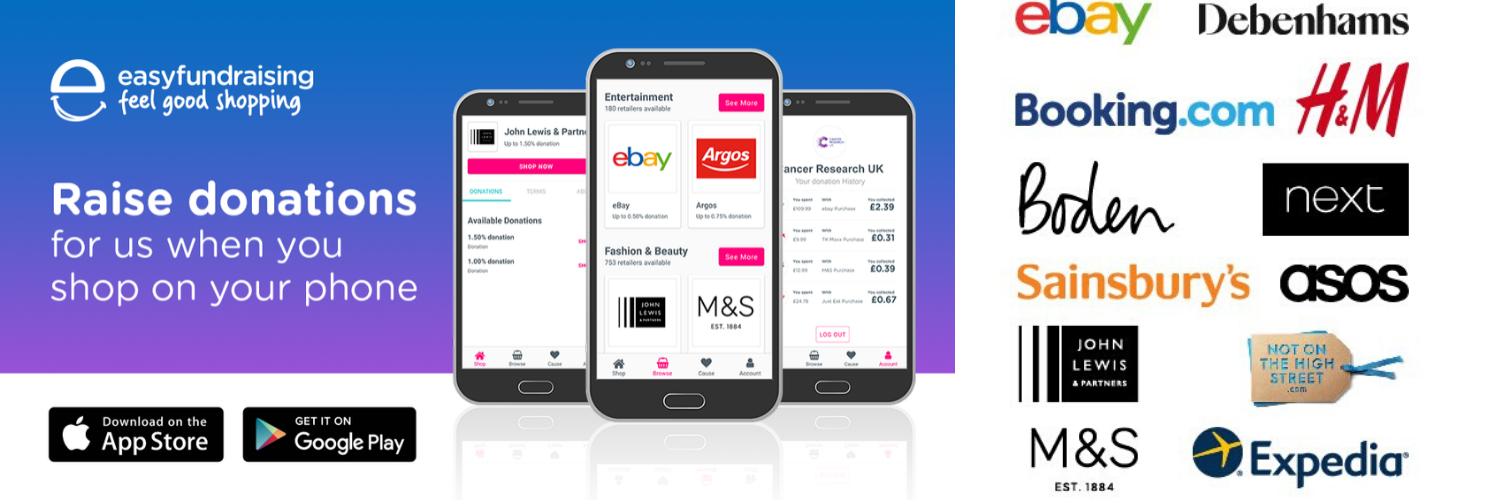Player Registration and the purchasing of club membership is all actioned using GMS,
What is GMS?
GMS (Game Management System) is the RFU’s primary platform to support the grassroots game in England.
GMS allows Players (and parents) to take control of their own journey through rugby by creating a Personal Profile with an RFU ID number. This allows you to choose where they register to play, where they are members and to control their information and data on the system. GMS supports club admins and Team Managers by reducing the work load surrounding player registration and club memberships, helps streamline Safeguarding requirements, Volunteer training and courses and encourages the club to conform to GDPR requirements.
- Youth player profiles are controlled via the Parents Account – so all Parents need to be on GMS.
- GMS is best used on a desktop for optimum function. It can also be used on a mobile device but the instructions may differ slightly from below.
Below you’ll find our step by step instructions on how to renew registration and membership each season or how to get set up of you are new to our club. Still Need help with GMS? Head over to help.rfu.com where you find lots of info and user guides, plus you can also submit a Help Request directly to the RFU’s support team. If you are asked by them to contact the club administrator directly then you can contact us at oldcolfeians.gms.help@gmail.com
We’re Already on GMS
NOT set up on GMS yet?
- Go to our clubs GMS page to set up your Personal Profile (Look out for your Email Verification link (Check spam/junk) to complete your )
- Once set up, return to your Dashboard (found in the top right hand corner under profile image)
- In the ‘Family and Friends’ area click +ADD to add any children/other family members.
(Remember to include any medical info or add ‘None’ if N/A)
Moving from another club?.. you’ll need to assign OC’s to your ‘Organisations’
- In the ‘Family & Friends’ area select your Parent name
- In the ‘My Organisations’ area select the +Add button, search for Old Colfeians, then add.
- Repeat the above for anyone in your family who wishes to be associated with OC’s
(To unassociate from a previous club, please contact them to request removal)
Click here for an RFU Help Guide if moving clubs
*Please REGISTER your children first. THEN purchase your family’s memberships.*
Note:
* To qualify for any discounts ALL memberships MUST be bought at the same time as part of the same order when checking out.
* If you are already an ADULT Platinum, Gold or Silver member from previous seasons you do NOT need to buy this again as it is ongoing. Your Child’s discounted membership will already have been put in your basket at the beginning of the season by the clubs GMS volunteers ready for you to check out.
Here are the steps to FIRST *Registering* your child, THEN *purchasing Memberships*

Log in to your PARENT account on GMS
_REGISTRATION_
- Select ‘Register Player’ from right hand side and register your children
- When finished go back to your personal ‘Dashboard’ (Found by clicking on your profile)
_MEMBERSHIP_
- Select ‘Buy Membership’
- (If you are a Silver, Gold or Platinum member, go straight to Child’s name) Select the Parent’s name first – Add your chosen ADULT Non-Player membership to basket
- Select the Child’s name – Add YOUTH Player for first child and YOUTH Sibling for subsequent kids
- Check out (Discounts will be applied on checkout)

Log in to your PARENT account on GMS
_REGISTRATION_
- Select the Child’s name from the RED bar at the top.
- Open ‘Quick Links’ and select ‘Register Player’
- When finished go back to your personal ‘Dashboard’ (Found by clicking on your profile) and repeat if more than one child.
_MEMBERSHIP_
- Open ‘Quick Links’ and select ‘Buy Membership’
- Select each family member in turn using the RED bar at the top starting with the ADULT first (If you are a Silver, Gold or Platinum member, go straight to Child’s name)
- Add your chosen memberships to your basket. _(Only 1 Adult needs to choose a membership and the first child is YOUTH Player and subsequent children are YOUTH Player Sibling)_
- Select ‘Check out’ to pay (Discounts will be applied on checkout)
Click here for an RFU step to step guide to Player registration
Or check out the GMS tips and troubleshooting guides or raise a ‘Help Ticket’ for anything else at https://help.rfu.com/support/home?source=er-gms-support-page
You can also email the clubs GMS volunteers at oldcolfeians.gms.help@gmail.com
If you are unable to pay electronically or you would like to inquire about paying in instalments please contact your Team Manager to discuss options.
FAQ’s
Why does my basket show a quantity of 2 against my Adult Non-Player Membership?
If you are checking out 10 days before the end of the month, then any memberships that are set up to be taken by a monthly direct debit will be taken for both that month and the next. i.e. if you are checking out on the 25th of the month then payments for both that month and the next are taken at the same time, reverting back to single monthly payment in November.
How are Direct Debits set up and will my Adult and YOUTH memberships be taken that way?
If GMS detects that you have a monthly membership (ie any of the Adult Non-Player memberships) in your basket then it will be automatically prompt you to set up a Direct Debit Mandate with the club. However, when it comes to choosing the payment method, you can choose to pay by Credit/Debit Card or Direct Debit if you wish but subsequent payments each month will then be by monthly Direct Debit. Therefore if your basket contains a mixture of YOUTH membership (which is 1 annual payment) and ADULT Non-Player Memberships (which are monthly payments) then it will use what ever method you choose to take the total amount initially and then revert to take just the monthly payments directly from your bank going forward.
Once I am an ADULT Non-Player Member do I need to renew it each year like the YOUTH Player memberships?
No – Monthly memberships (PLATINUM, SILVER or GOLD) will continue to be taken each month by D/D indefinitely unless you choose to cancel your mandate. However Annual membership (ie. YOUTH memberships) are taken just once for that year and will need renewing next season.
How do I upgrade or downgrade my Adult Non-Player membership?
If you wish to change your Adult Non-Player membership then firstly inform us by email oldcolfeians.gms.help@gmail.com BEFORE proceeding with purchasing any Adult or Child memberships.
My child has reached the U14’s and I am being given the option to transfer ownership of their GMS Account to them. What does this mean and do things change when it comes to completing player registration and paying annual club membership each season?
If you opt to transfer ownership of your Childs GMS profile over to them it simply gives them some control over basic things such as being able to action their own Player Registration each season and also sign up to courses etc.
Due to them still being a YOUTH player their profile is still linked to the parent account for safeguarding and data protection reasons and this means that you can still action everything as you have always done.
However, you will still need to purchase their Club Membership for them as this needs to be done from within the Parents GMS account.
Click here for the RFU’s guide to U14’s-U18’s GMS Account ownership
Use of Data on GMS
Any Data stored in your GMS Account is used by our club and the RFU for legitimate use to manage and administer your membership and your involvement with our teams and the club.
You can opt in or out of consent by following the instructions in this RFU guide